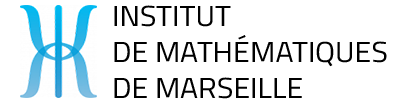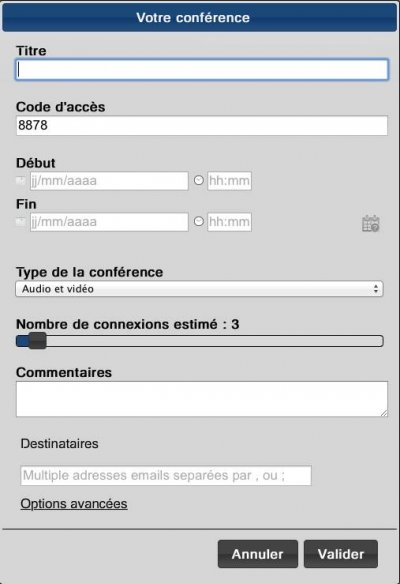This set is useful for certain types of communication, using Seevogh software.
For other types of communication, such as RenaVisio(+), it’s best to use the specific equipment available at Centrale Marseille or Saint-Charles.
At the CMI, start by reserving the room. As the PC is a little old, plan a test in advance:
- Start by switching on the visio equipment (I/O button above your head, on the Hitachi box).
- and speakers at the back of the room
- the Bluetooth receiver must also be powered
- check video cables to pc and projector
- BOOT THE PC
- log in with guest account
- In the toolbar at the bottom of the screen, select the “Bluetooth on TBI” icon.
- launch “Explore Bluetooth favorites
- Display accessible devices
- Double-click on “(26) Logitech Adapter”, it will say “change design” and show 2 green arrows (indicating that a link has been established with the room’s speakers).
- Check with a site like youtube that the audio works
- Check the microphone input with the “Logitech Webcam” software by taking a video capture.
Using EVO/Seevogh
If there’s no sound, remember to choose the right output device, using the little arrow next to the speaker design.
-ALSO USE THE VIDEOCONFERENCING BOOKING PLATFORM
–Other videoconference rooms (AMU) :
– Videoconferencing at Luminy
– http://medecine.univ-amu.fr/fr/salle-visioconference
– http://espe.univ-amu.fr/fr/visioconference